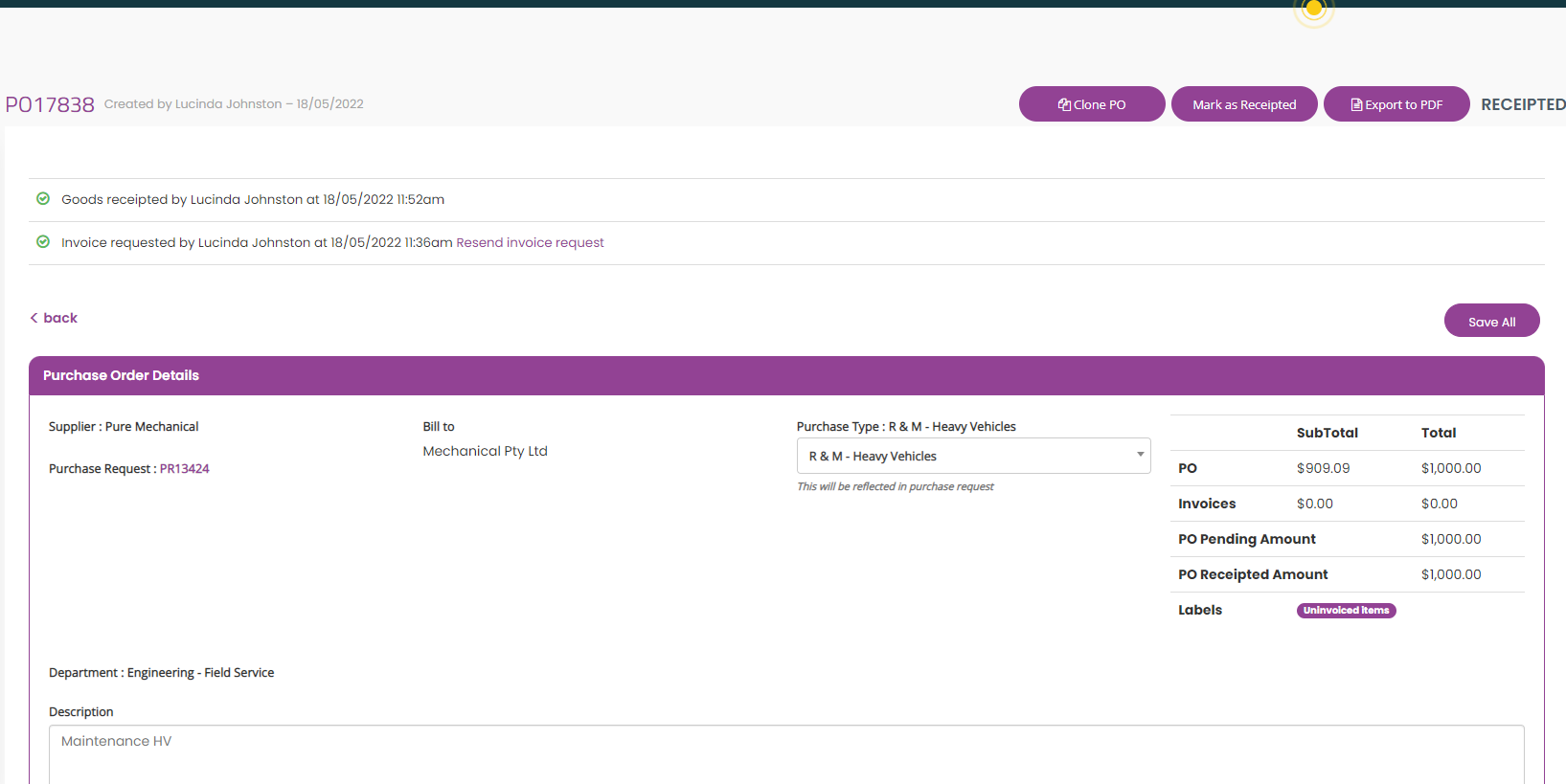In the Sprintsuite platform when a PO is sent off for approval it will sit in Open status in the Purchases Tab.
If you are a PO approver you will receive a Task in your Tasks screen that looks like the below once a PO request has been sent off for approval.
You can open the Purchase order from here by clicking Go to Purchase Request. And clicking Approval action.

Alternatively you can click on the Purchases Tab on the left hand side of the screen,
Click the purchase request in Open status
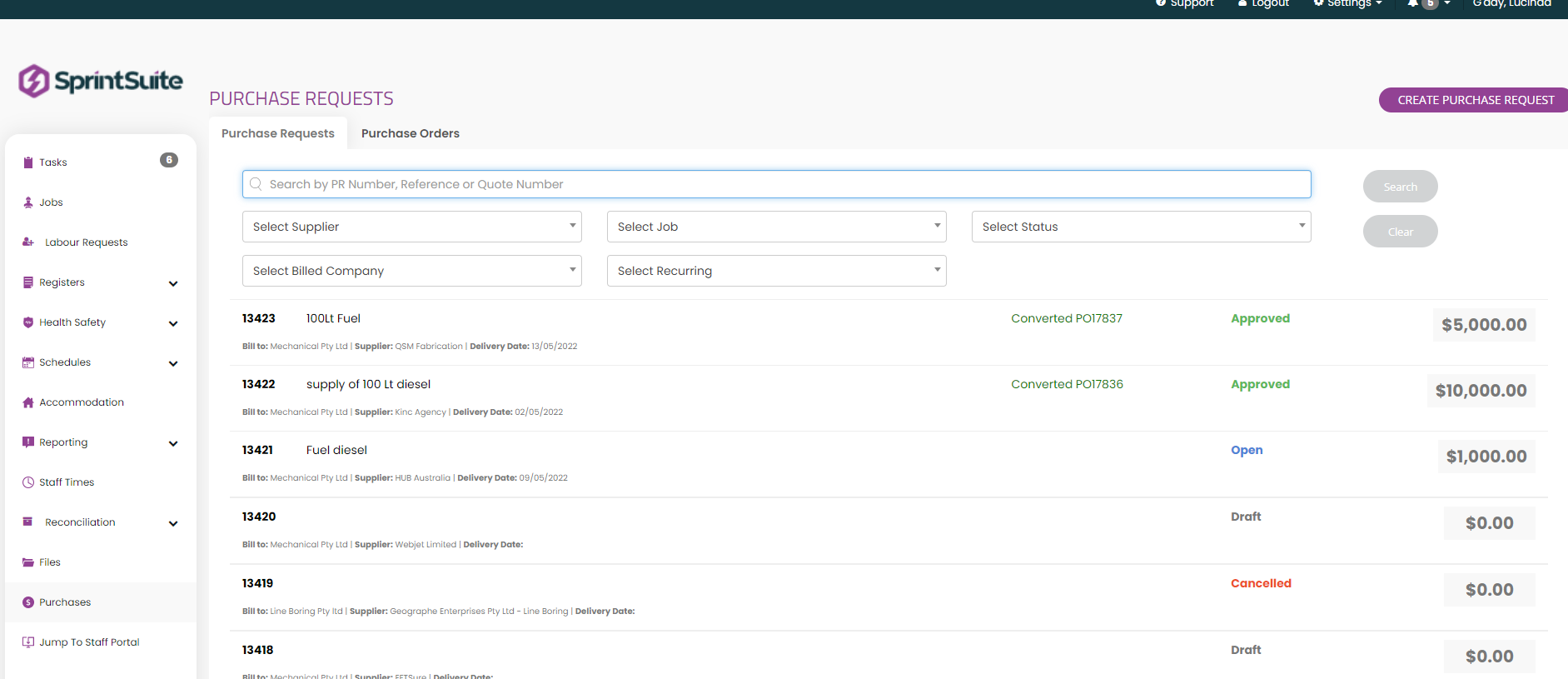
Press Approval action, you will be given 3 options (Approve / Approve with variation / Reject) to approve the purchase order click approve.
This will automatically send a notification to the supplier to ship goods in PO and then submit an invoice for payment.
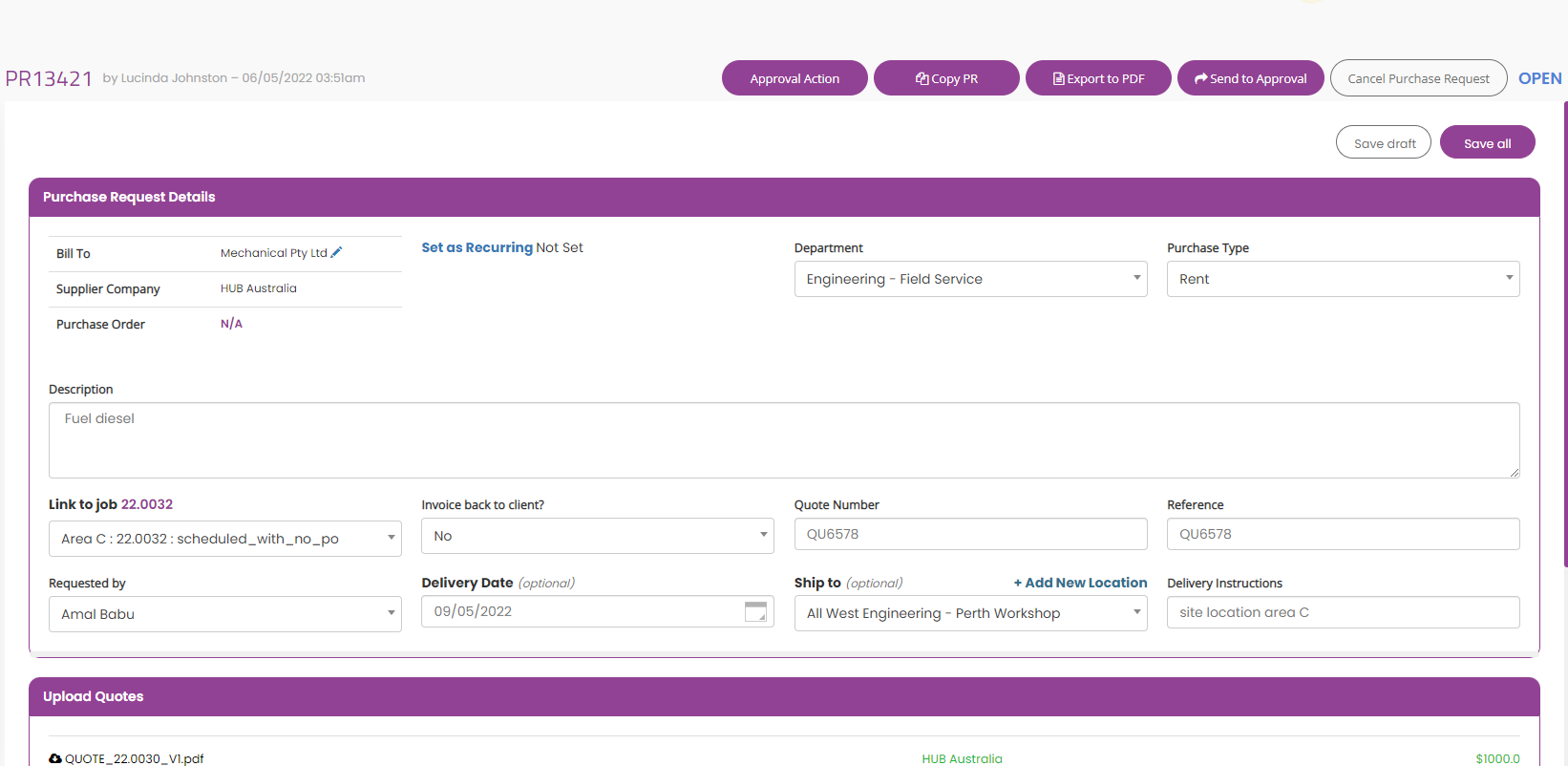
You will then receive a Task in your Task screen to Mark Goods as Receipted.
Open the task by clicking the eye icon.

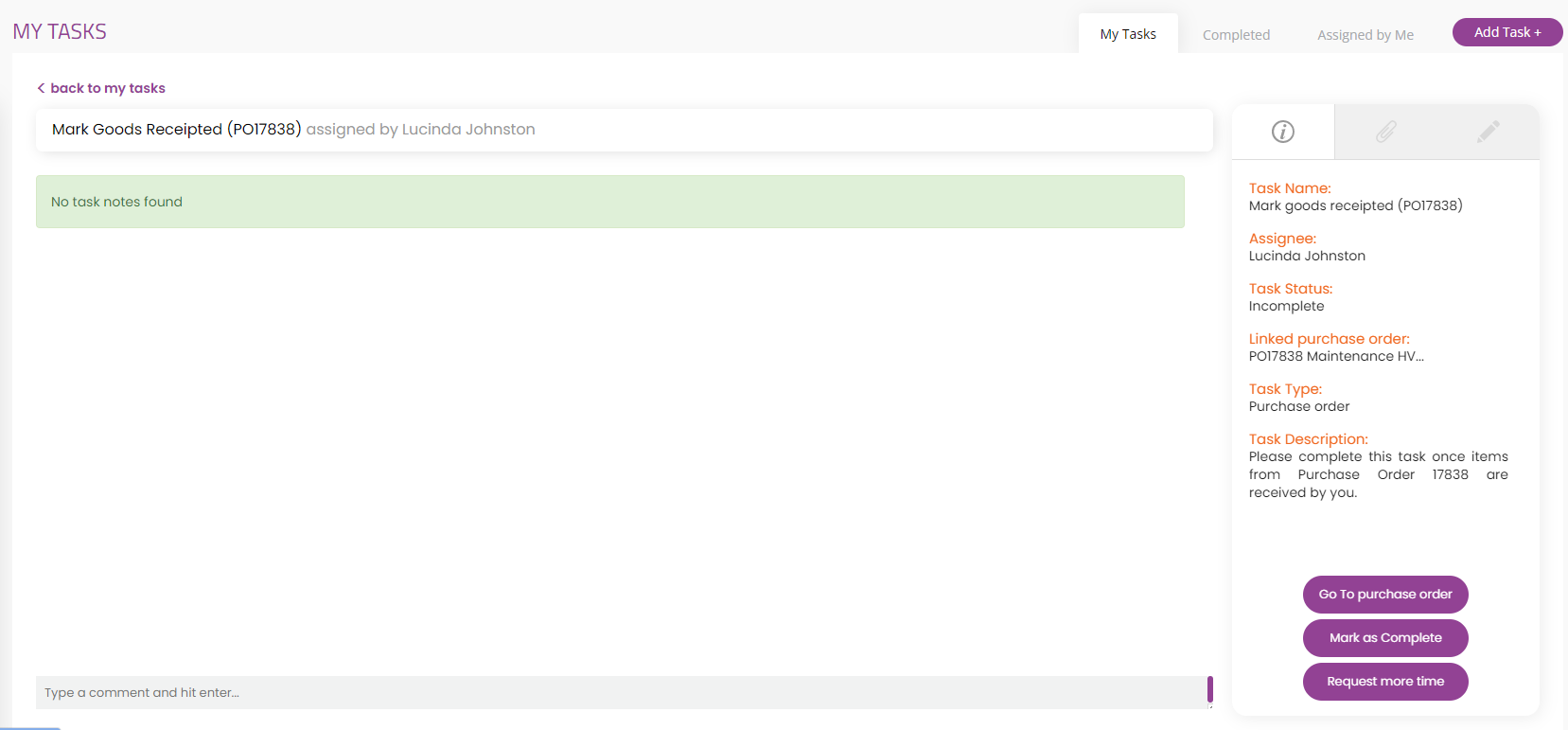
Press Go to Purchase Order button.
Press Mark as receipted button.
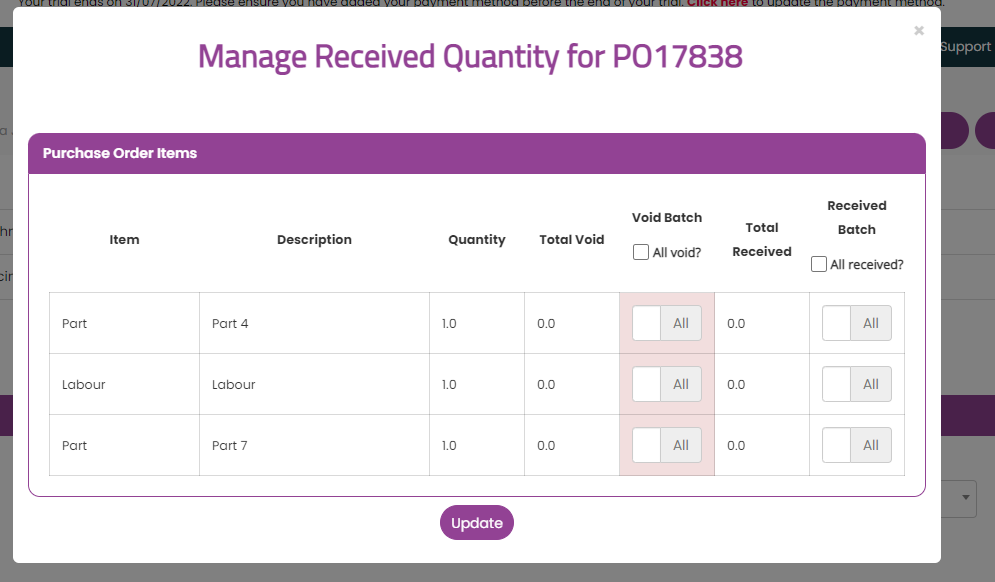
Nominate the items that were delivered in the received column, and nominate the items that were not received in the voided column, press Update.
What happens if my items are not all supplied / delivered?
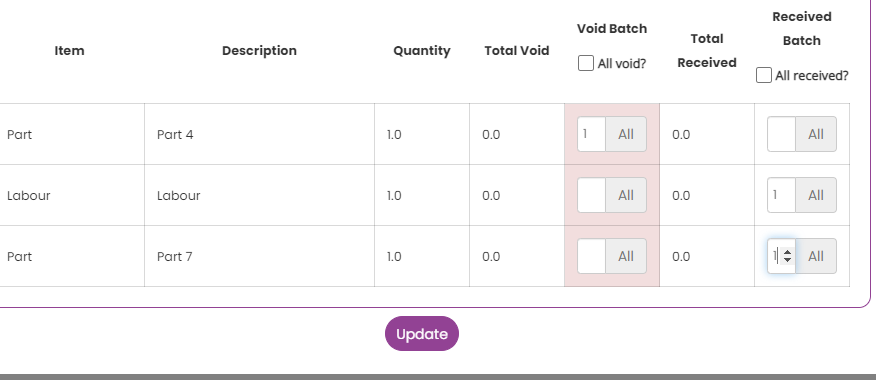
If you have nominated an item that is void / not received the following drop box will appear.
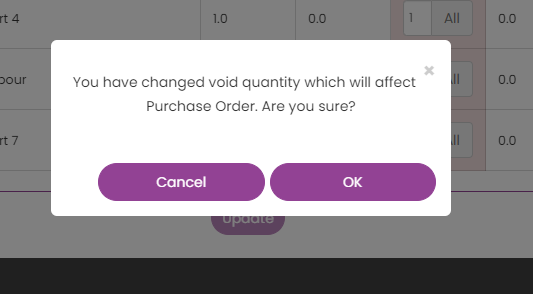
In this instance because we only received 2 items instead of 3 this automatically changes our purchase order to reflect the goods received. This means that the invoice sent and uploaded by the supplier should match the delivered products.