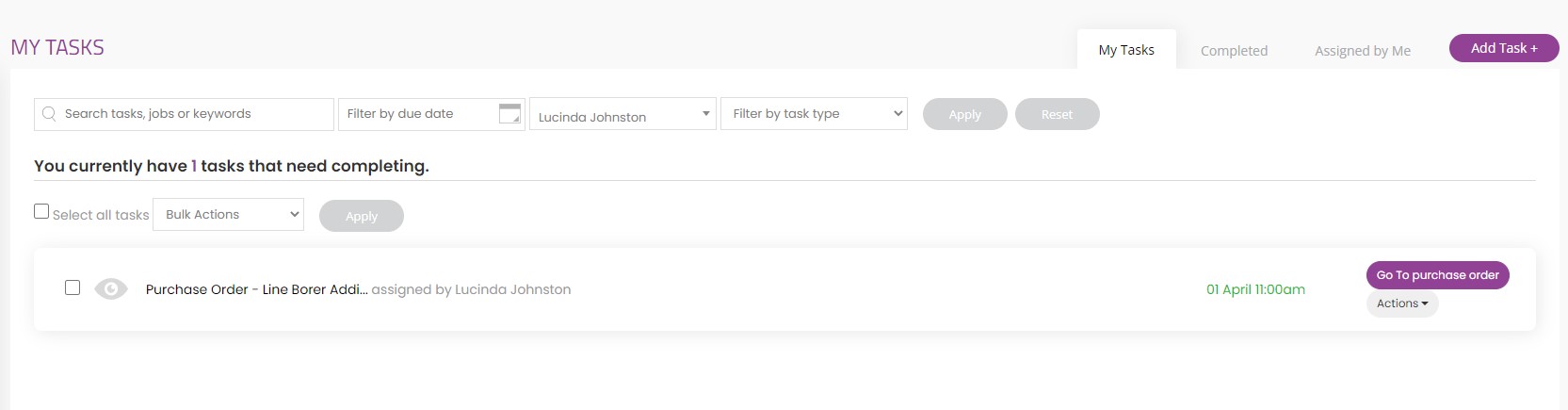Once you have submitted a purchase order for approval the approval process follows the below steps.
1: Go to the Purchases tab on the left hand side of the screen.
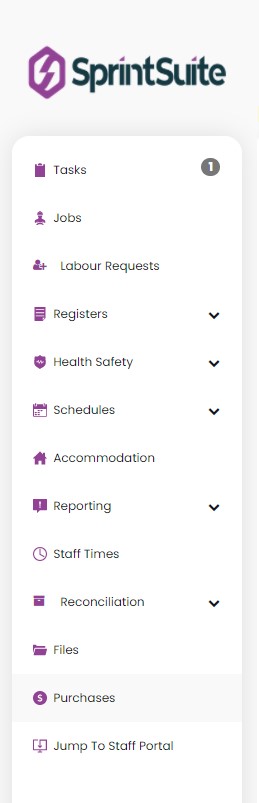
2. The purchases tab will allocate to the Purchases Requests tab, showing that status of purchase requests in the portal.
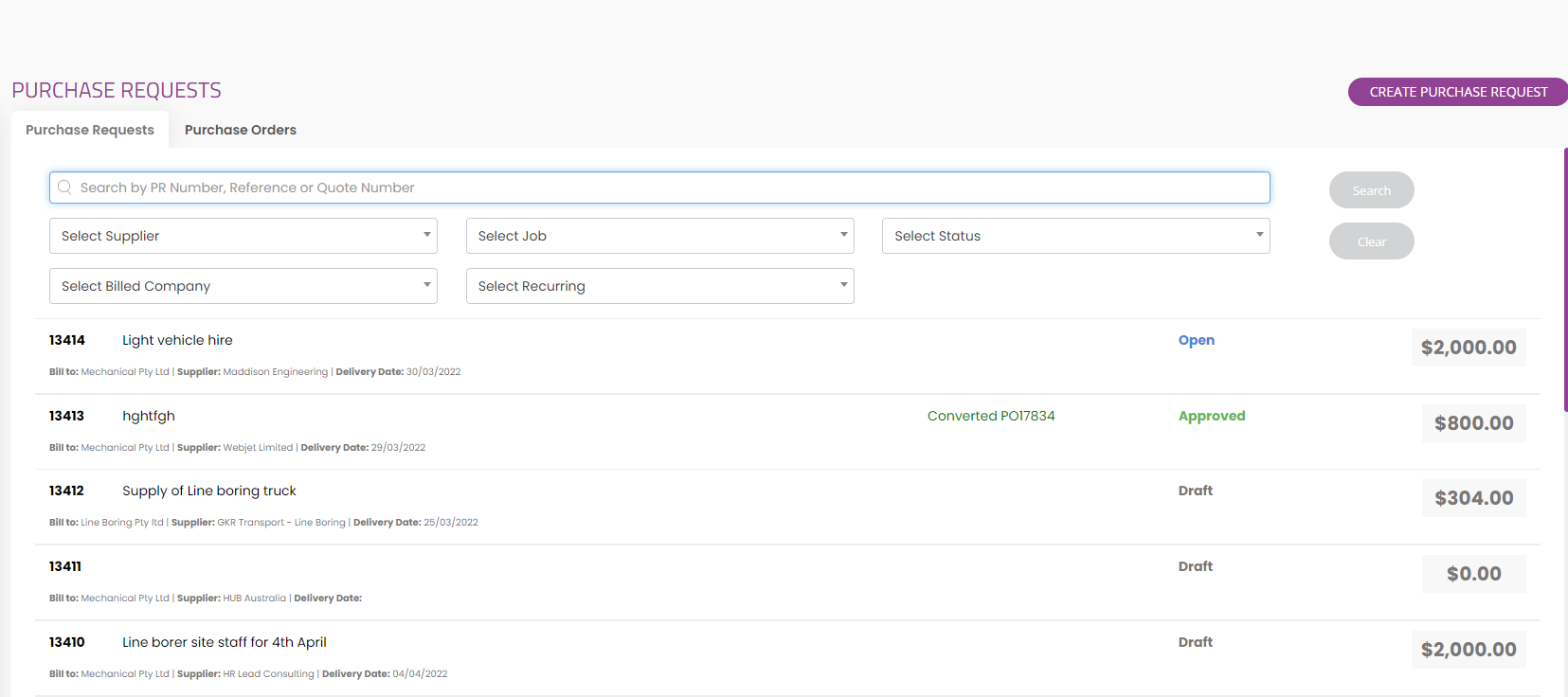
3. Click on the purchase order request you wish to open and review and approve.
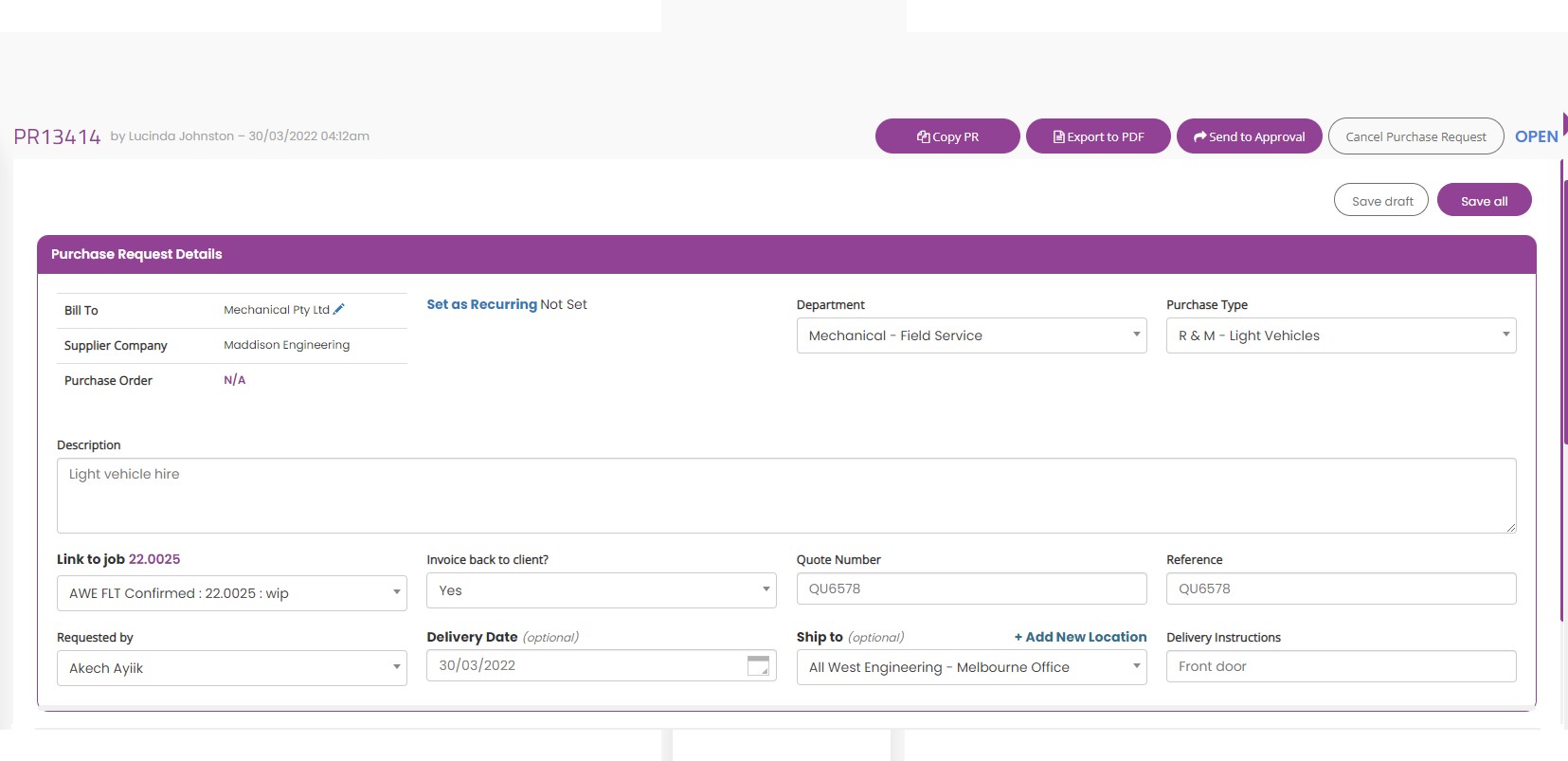
4. After reviewing the details you can on send the PO for manager / accounts approval by clicking Send for approval.
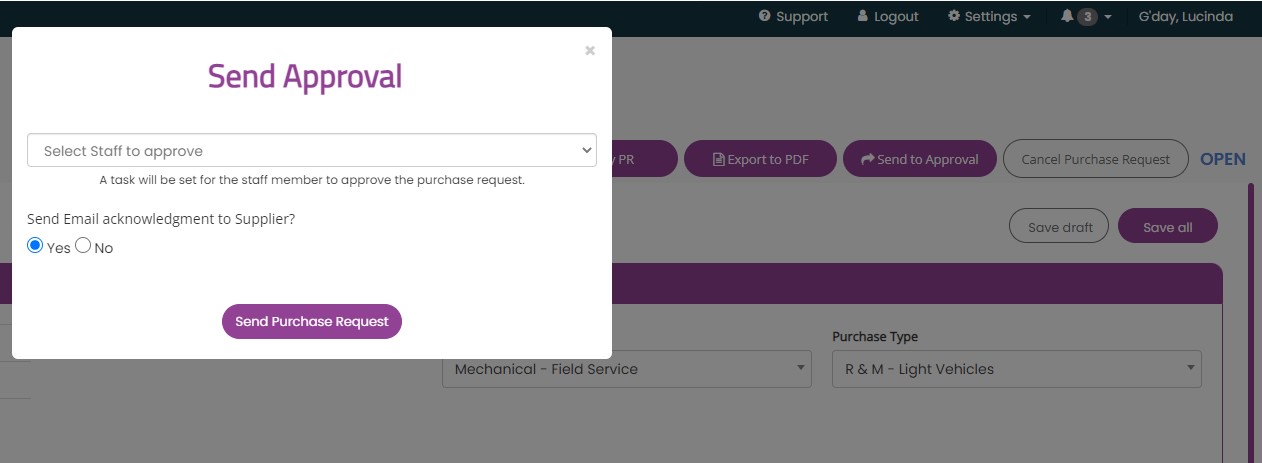
5. Choose the appropriate staff member from the Staff to approve drop down list to issue the PO approval task to. You can also choose the tick box to send a copy of this PO approval request to the supplier.
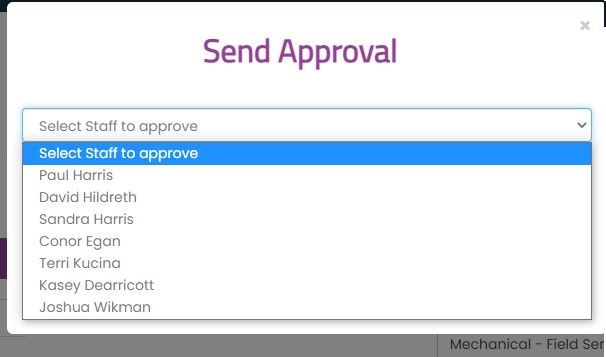
6. Press Send purchase request.
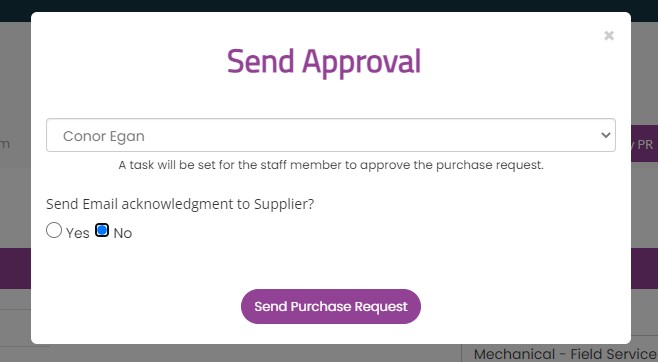
7. The purchase order Task will be issued to the appropriate staff member for their action and will look like the below. To open the task the assignee will click on the Eye icon on the left and approve the PO.