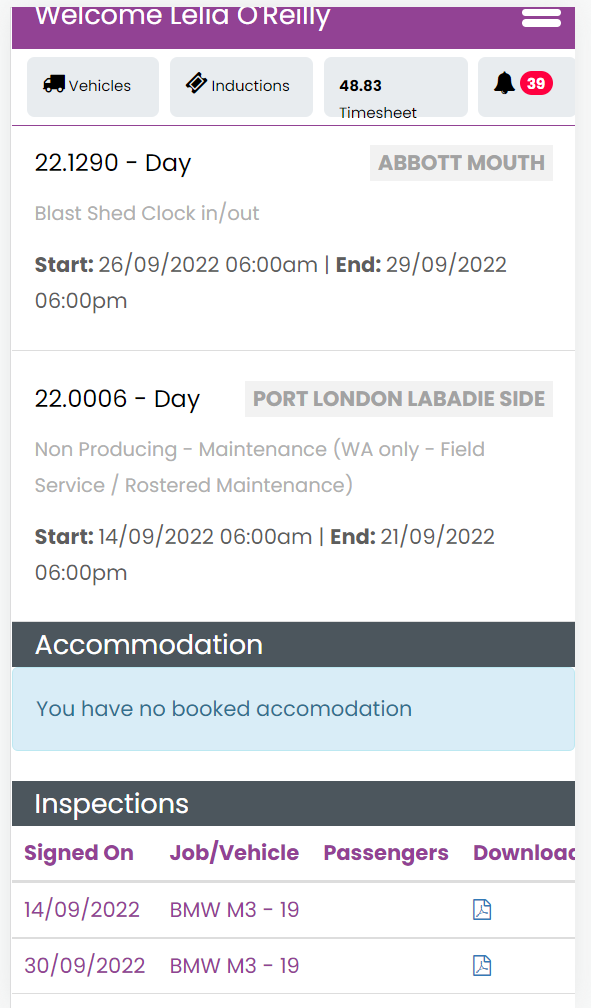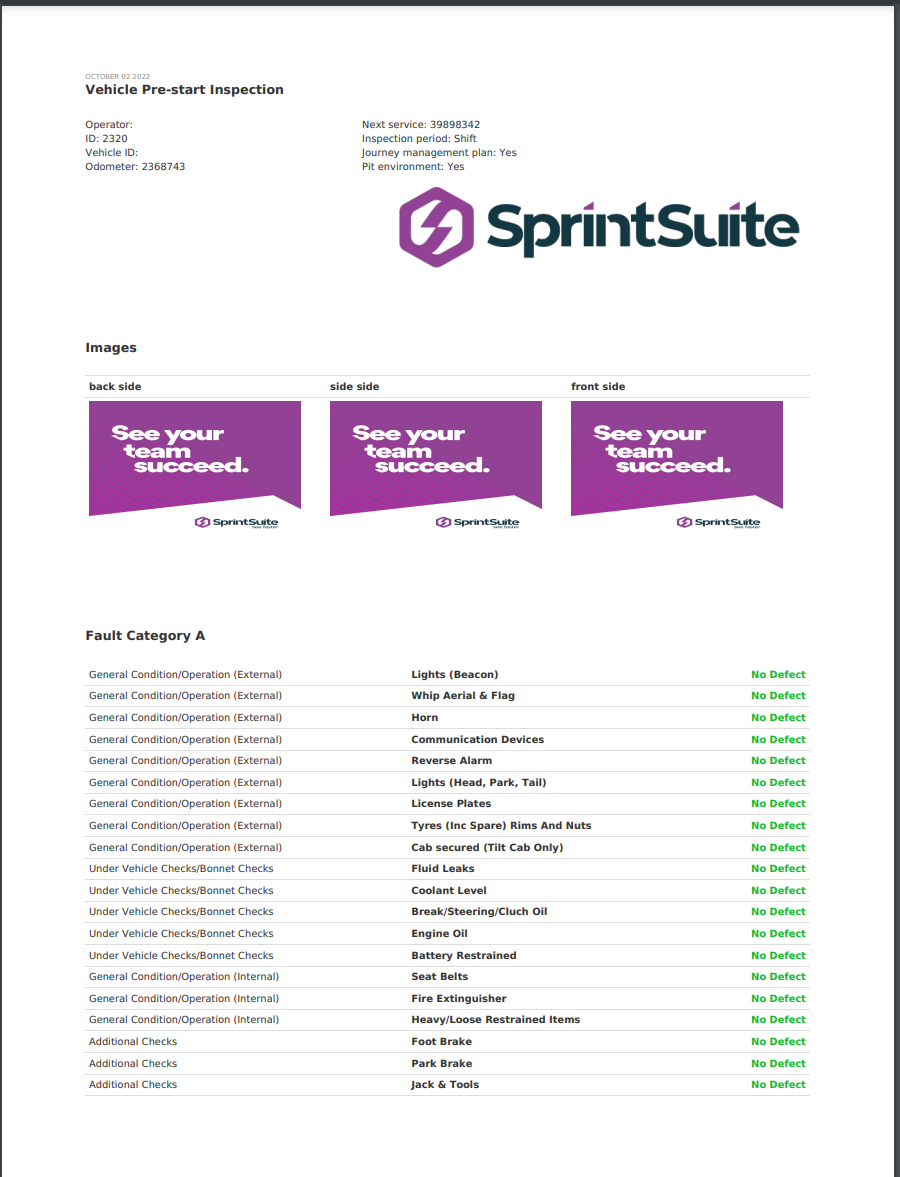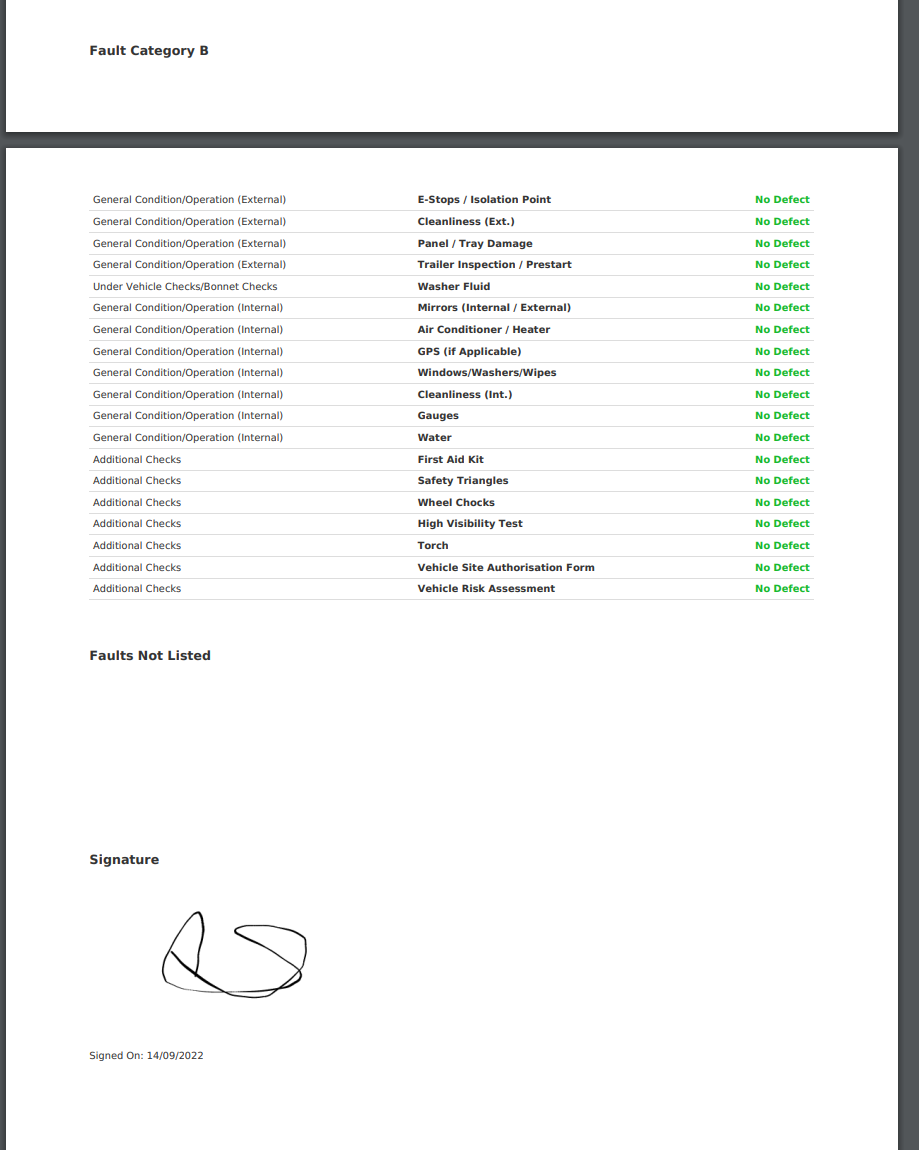The system will require the staff user to complete a pre-start on that vehicle before granting access to the staff portal if your supervisor has booked a vehicle alongside your mobilisation inside of a job.
The system will not force a prestart and lock out access to the staff portal if a staff member is booked to a vehicle in the vehicle bookings tab of the vehicle register and not inside of a job.
Click the Vehicles tab after logging in to complete the pre-start on the asset or vehicle.
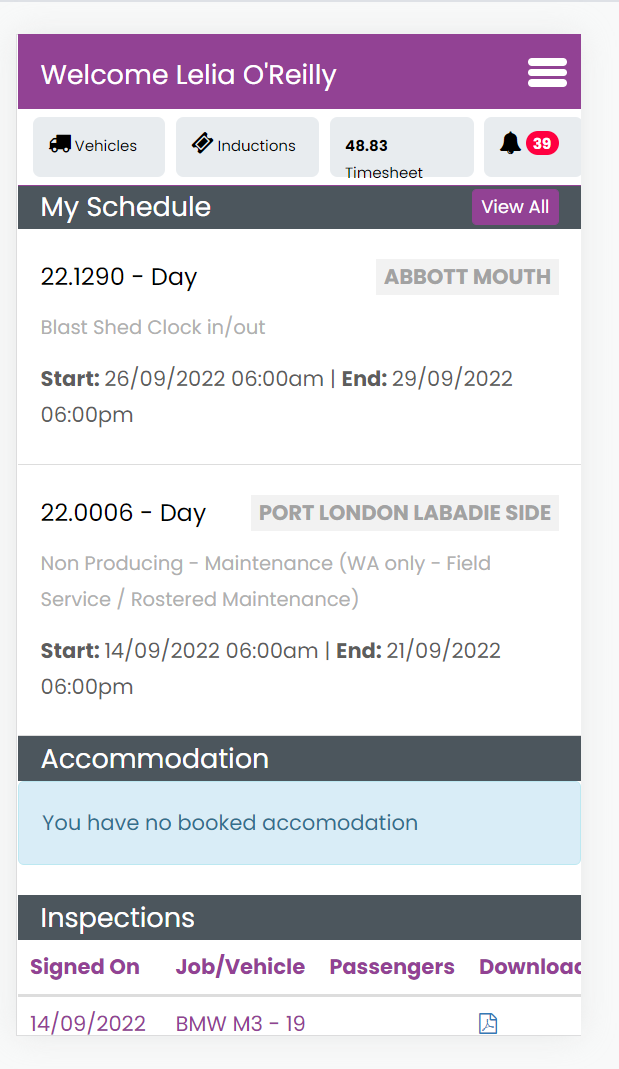
When the list of assets appears, select the asset you want to inspect by clicking the Pre Start button next to it. Please only click this button once; multiple clicks result in the creation of multiple Pre Starts.
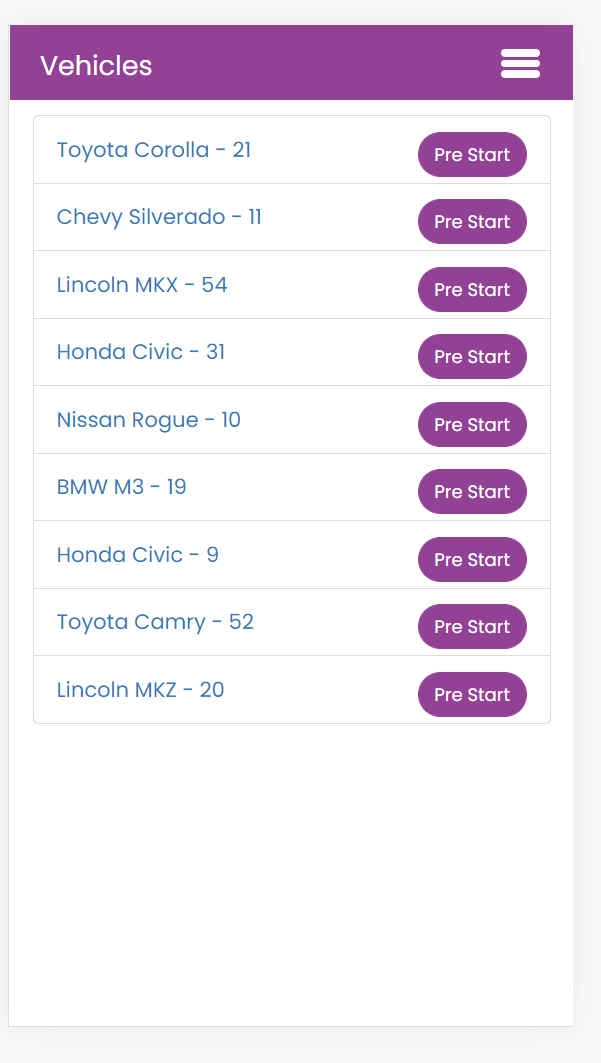
Start the virtual Pre Start by selecting I understand. The Pre Start will then ask you for the odometer reading, next service information, and the type of inspection before directing you to the asset's parts where you can mark whether something is No Defect, Fault, or Not Applicable.
The system will request a photo and details if a fault is discovered.
The system will also request images of the asset being inspected from the front, back, and sides.
The user is instructed to email their supervisor with a PDF copy of the Pre-Start for their review in the final section of the Pre-Start.
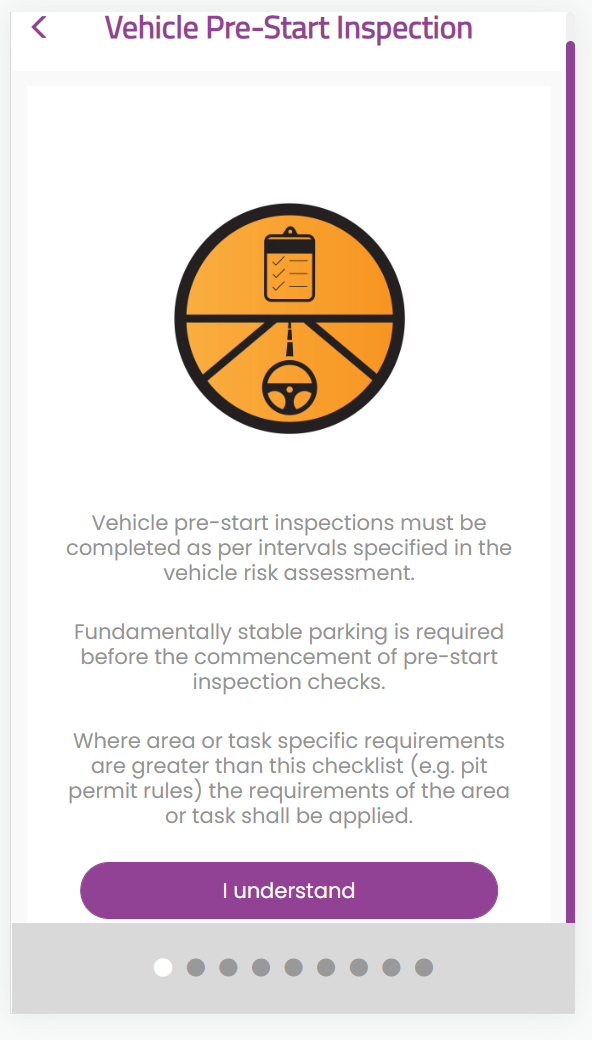
When finished, the Pre-Start will appear in the Inspections section of your staff portal home screen.
By clicking the PDF icon next to each Asset, you can view the PDF version of each Pre-Start.