If your Xero account becomes disconnected, follow these steps to reconnect:
1.Log in to Xero:
Visit Xero's login page and enter your credentials to access your Xero account.
Once logged in, click on your company name located in the top left corner of the dashboard.
In the dropdown menu, locate and click on "Settings."
2.Go to Connected Apps:
Within the Settings page, find and click on the tab labeled "Connected Apps."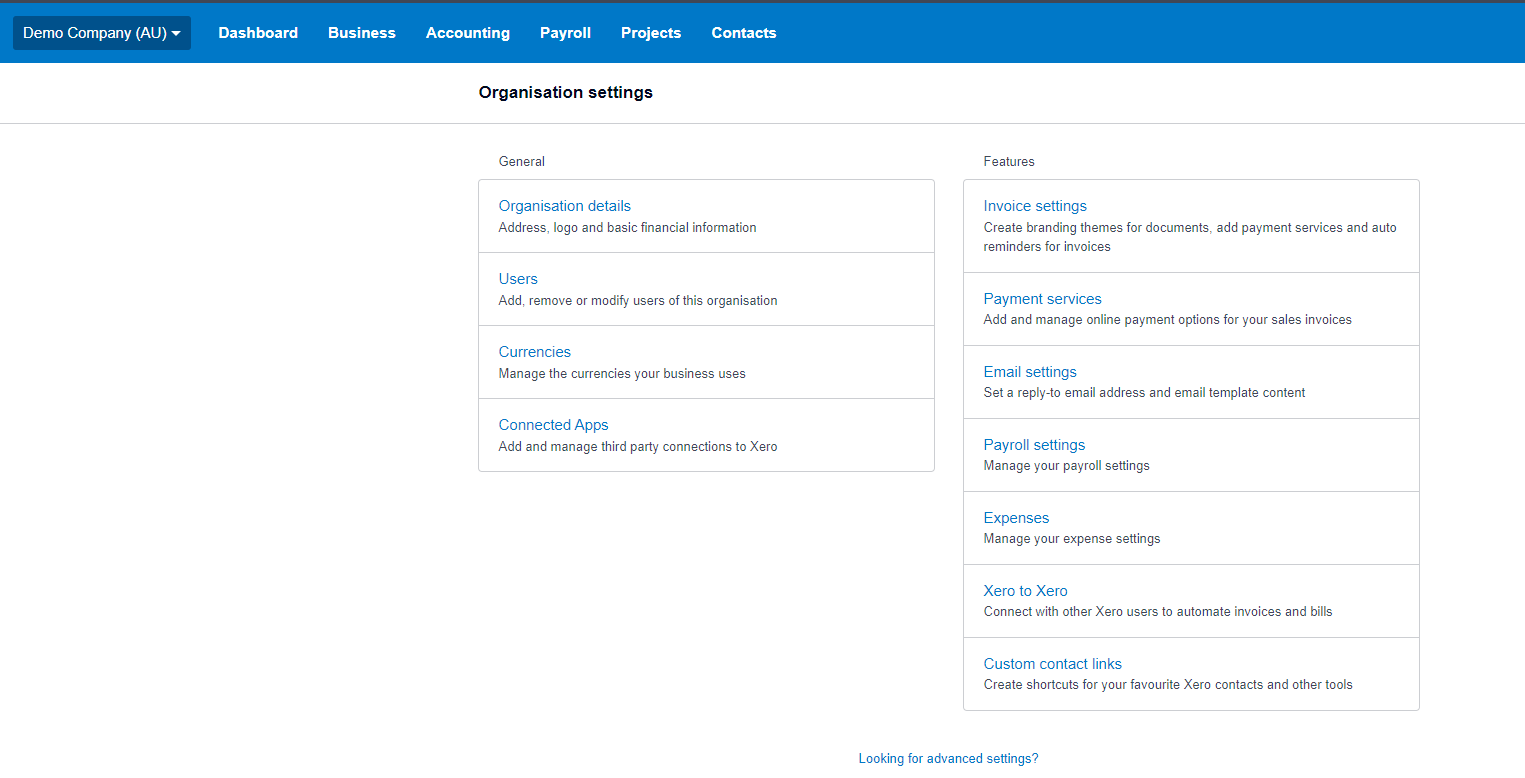
3.Locate "Workflow 2.0" or "SprintSuite":
Find and select either "Workflow 2.0" or "SprintSuite" from the list of connected apps then click 'Disconnect".
4. Disconnect Workflow "2.0" or "Sprintsuite:"
Click on the option to disconnect "Workflow 2.0" or "SprintSuite". A pop-up box will appear, asking for confirmation. In the pop-up box, you will be prompted to provide a reason for disconnecting the app. Please provide a brief explanation.
5. Reconnect to Xero in your SprintSuite portal.
Q: Why do I need to disconnect "Workflow 2.0"/"SprintSuite" from Xero?
A: Disconnecting Workflow 2.0/SprintSuite from Xero is a troubleshooting step to resolve disconnection issues between your Xero account and our platform. By following these steps, you are essentially refreshing the connection and providing a reason for the disconnection, which can aid in identifying and resolving the underlying issue.
Q: What should I do if I encounter any issues during the disconnection process?
A: If you encounter any difficulties or have questions during the disconnection process, please reach out to our support team for assistance. We are here to help and guide you through the necessary steps to ensure a successful reconnection between Xero and our platform.
Q: How often should I perform this disconnection process?
A: The need to disconnect and reconnect Workflow 2.0/SprintSuite from Xero should be rare. If you experience persistent issues with the connection, consider reaching out to our support team for a more thorough investigation. Regular maintenance of your connected apps in Xero is generally not required, as the platform manages most connections seamlessly.
Q: Can I reconnect immediately after disconnecting?
A: Yes, once you have disconnected Workflow 2.0 or either SprintSuite and resolved any issues, you can proceed to reconnect it by following the integration process as outlined in our platform. Click here for instructions. If you encounter any difficulties, feel free to contact our support team for assistanc