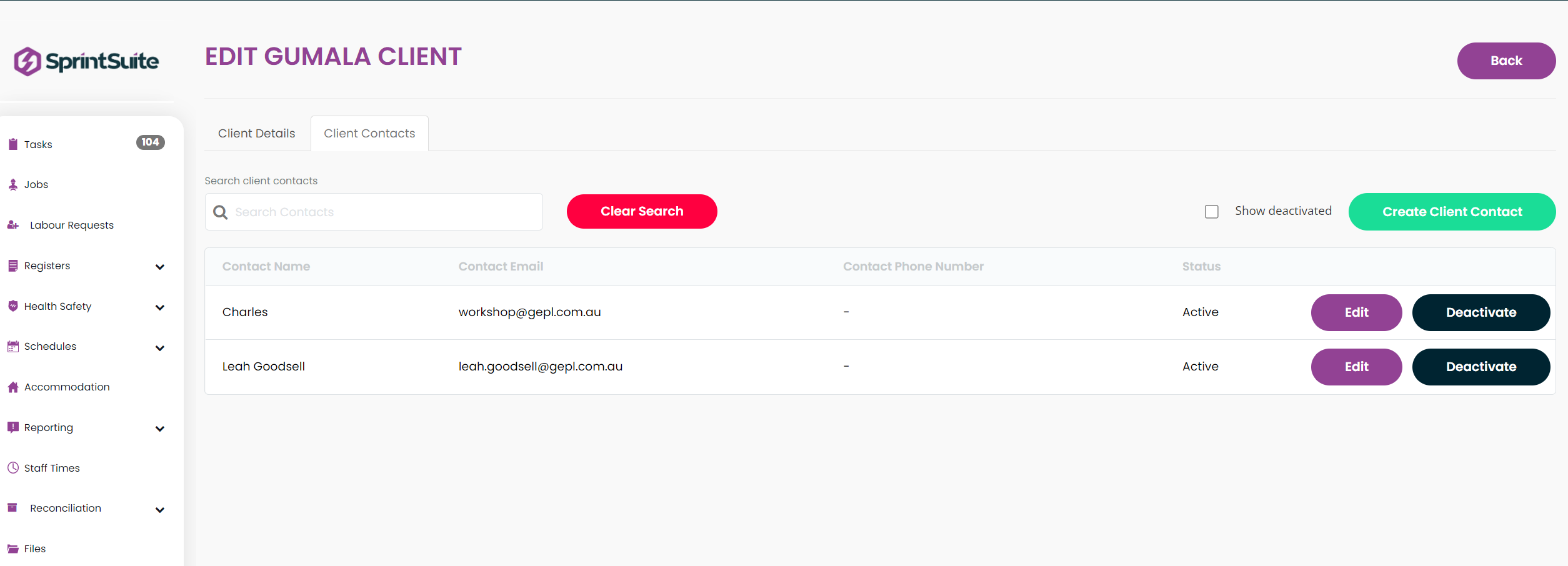Once you login in and CREATE JOB.
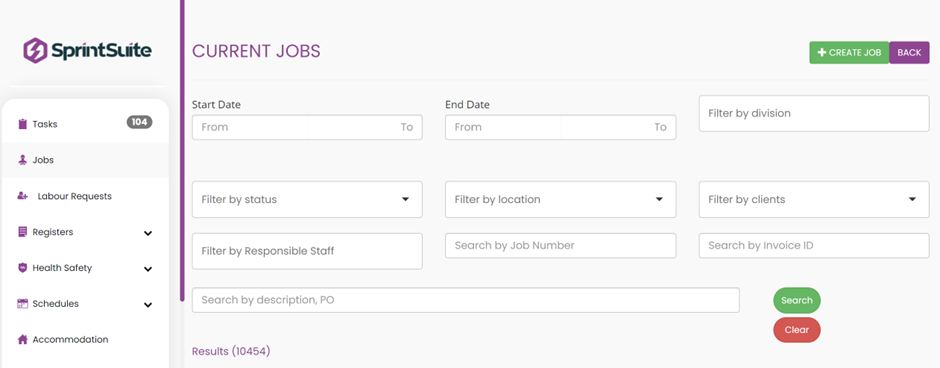
You come to the below NEW JOB page.
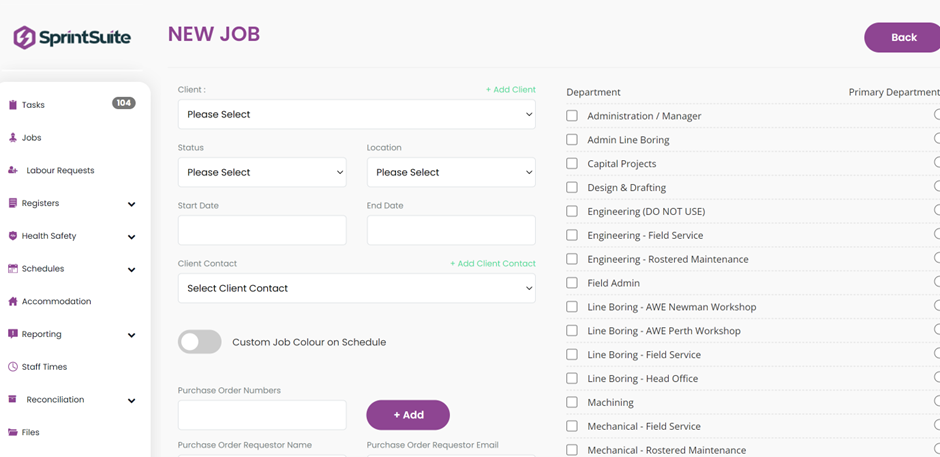
You can select a Client Contact by clicking on the arrow if you have added them before.
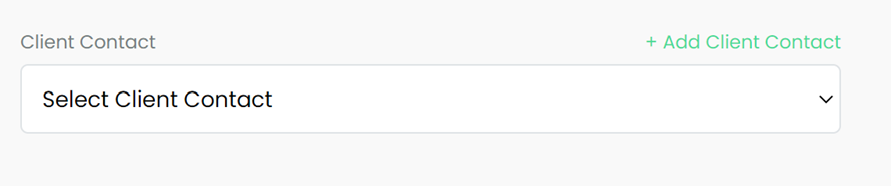
Below is an example of clients added in the drop-down list.
If you need to add a new client contact. You would then need to fill in the below fields by clicking on Add Client Contact. Fill in the details and click on Create Client Contact.
That contact will now always appear in the drop-down Client Contact list.
For this feature to be enabled onto your portal we need our Developers to integrate your contacts first. Please book in a time with Liz to arrange this feature roll out https://calendly.com/liz-deieso.
To see or edit the list of client contacts you can go to the Settings and click on Clients.
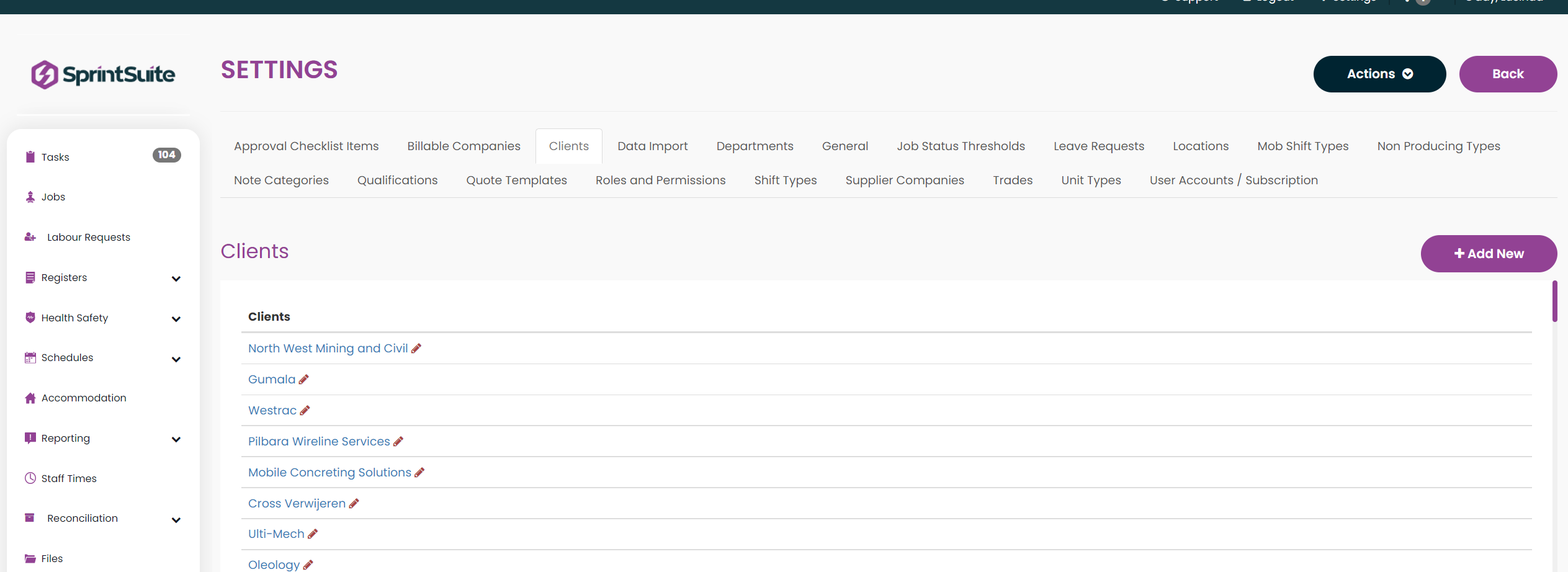
Press the red pencil icon next to the client you wish to edit. Then press the Client Contacts Tab.
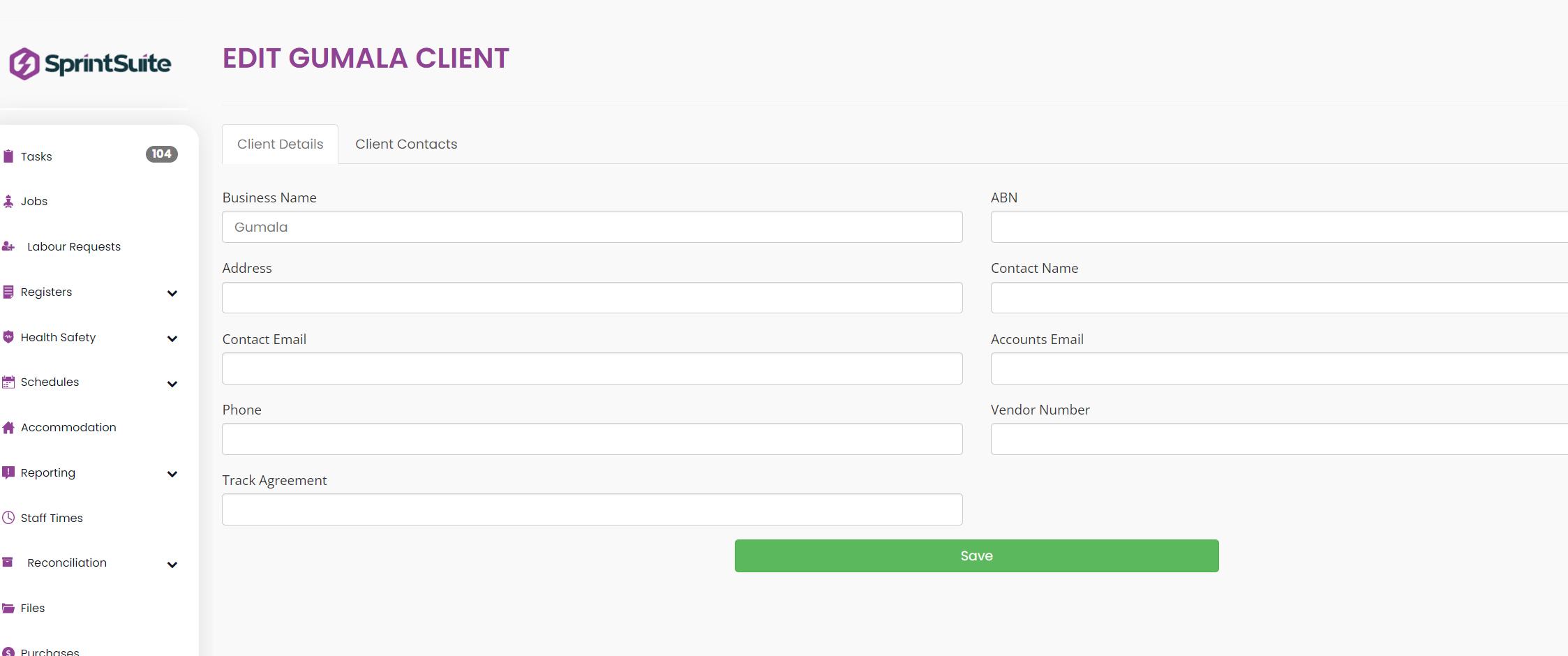
You can search the list or add a new client contact by clicking on Create Client Contact or Edit or Deactivate the contacts as you need to. These changes are live and will be available in the drop-down list when creating a job for that client in the future.