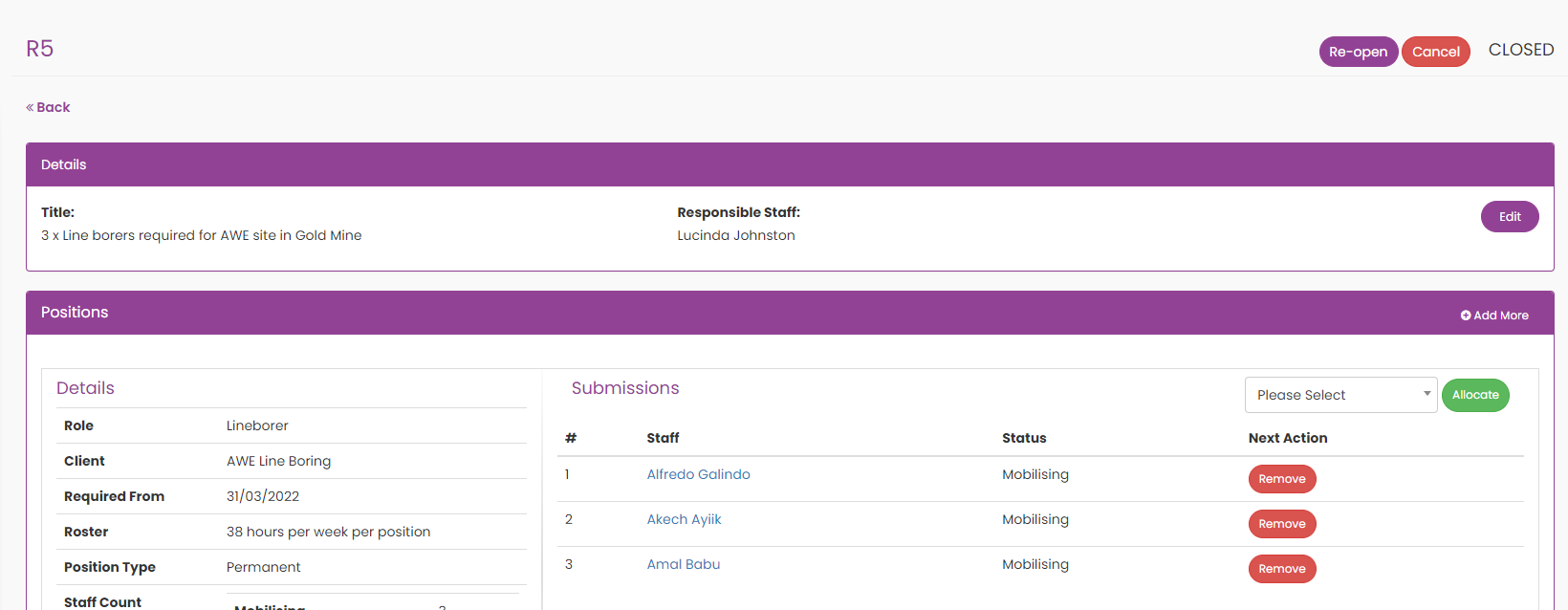A labour request is a task notification for staff required for future jobs / or updated progress of jobs requiring extra additional mobilizations / labour.
Say you had a project commencing in 5 weeks and 3 line borers were needed, you can create a labour request for your admin or HR team to look at booking the additional mobilizations.
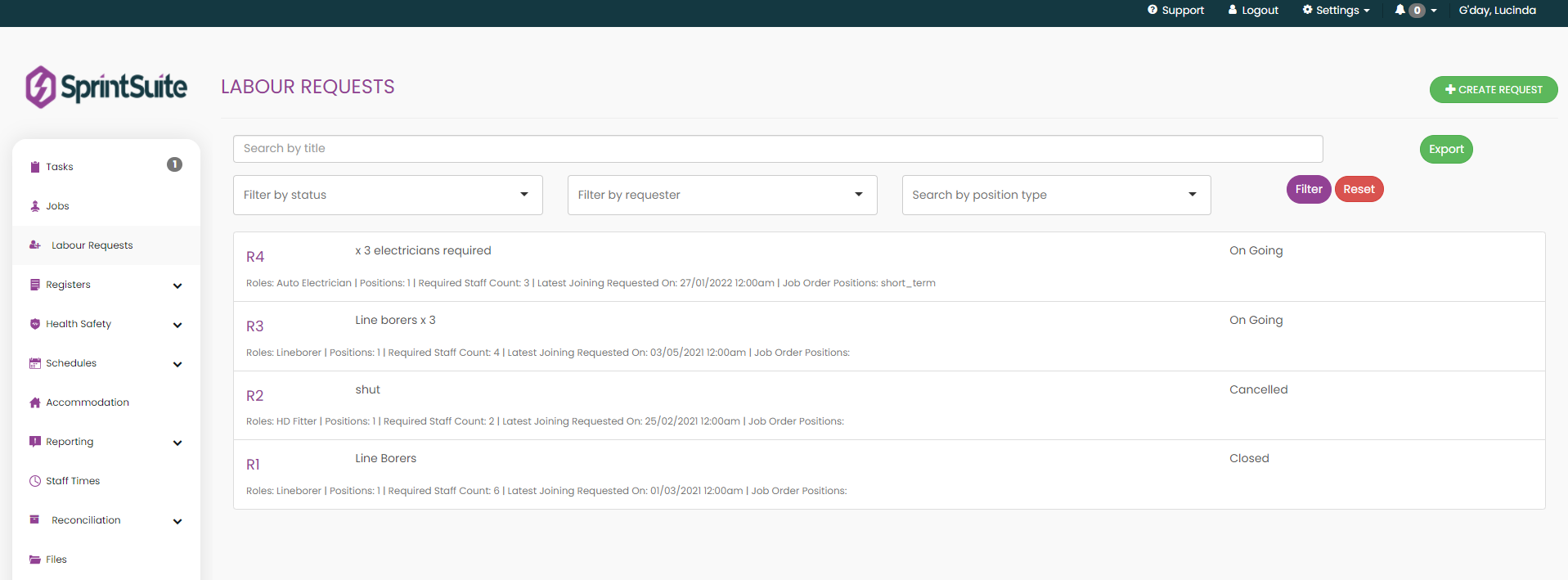
Create a labour request:
1. Click on the Labour Requests tab on the far left of the Sprintsuite portal, then click on the green + Create Request button in the far right of the screen.
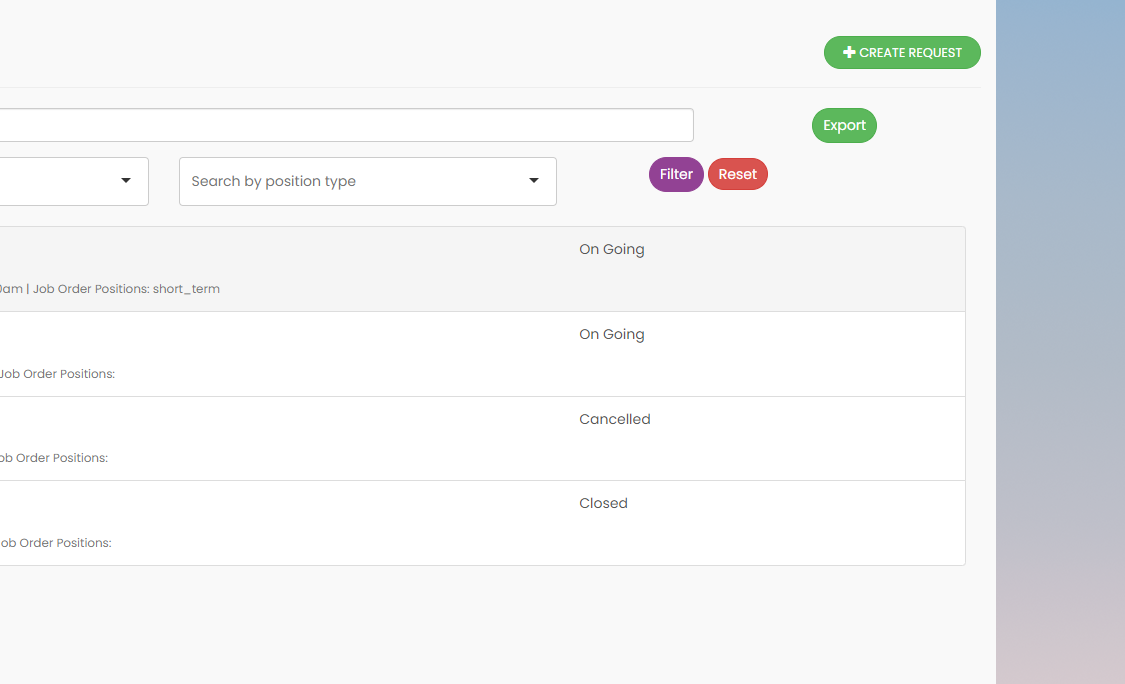
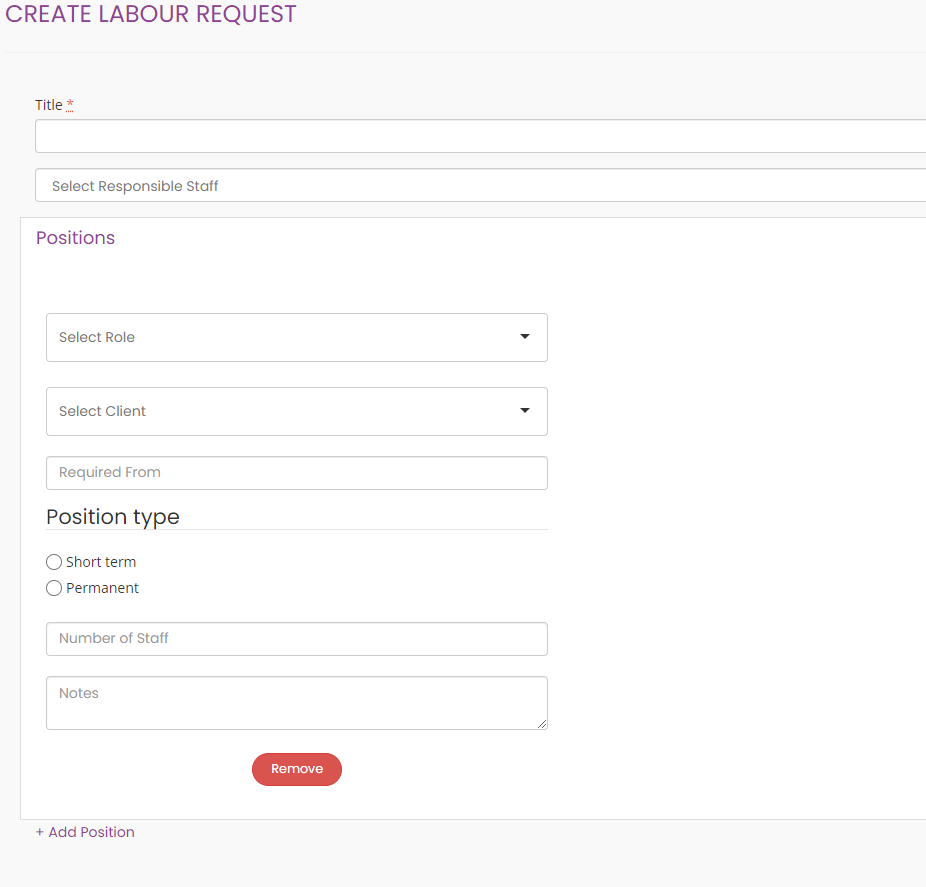
2. Write the title of the labour request in the Title field
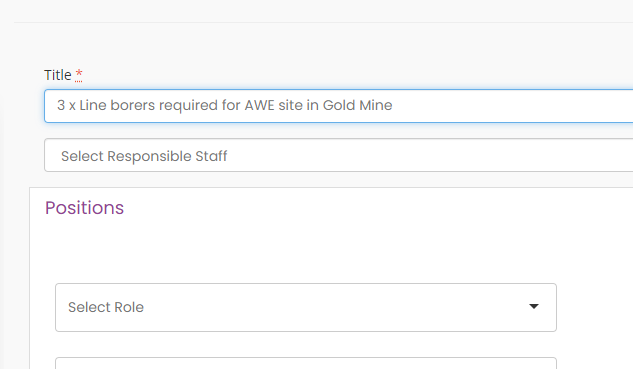
3. Select the staff responsible for the request from the drop down list.
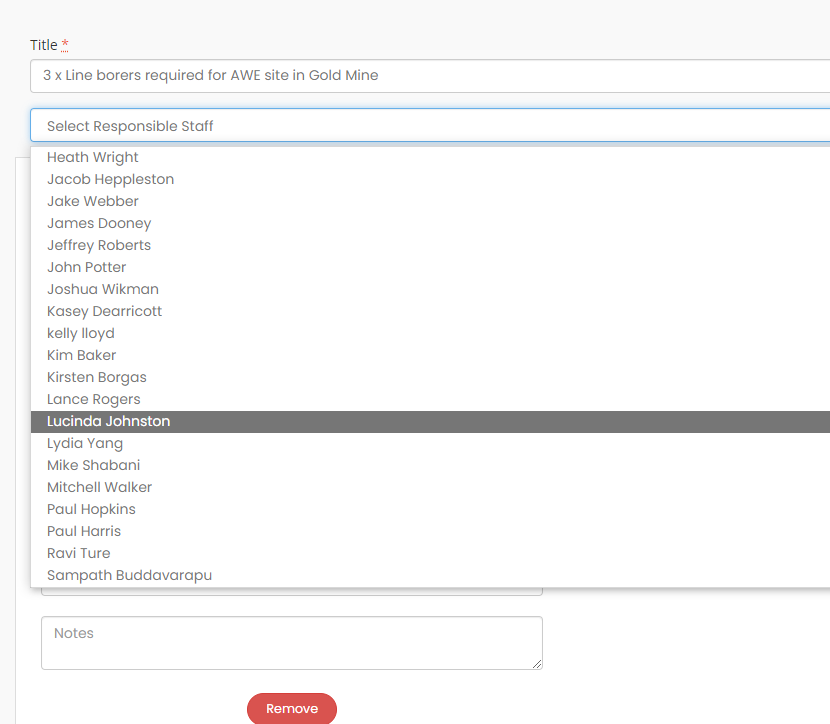
4. Next select the trade / labour required from the drop down list.
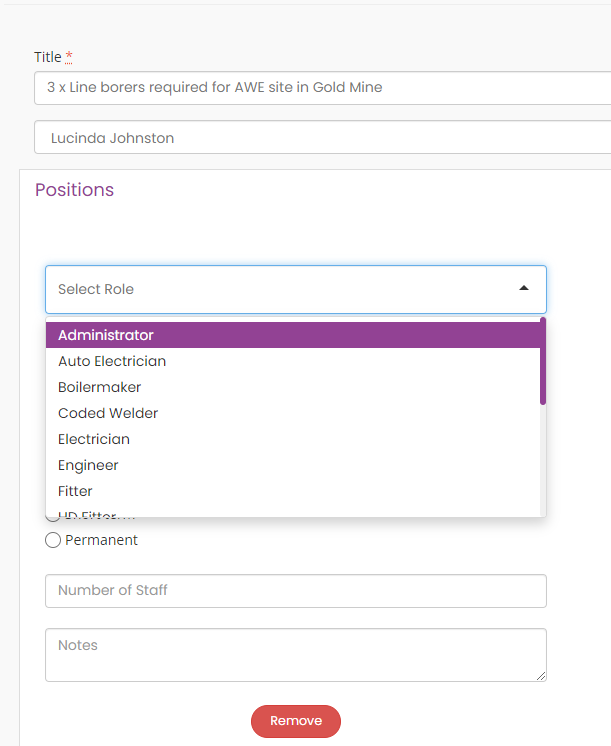
5. Next select the client that will be receiving the services of the labour.
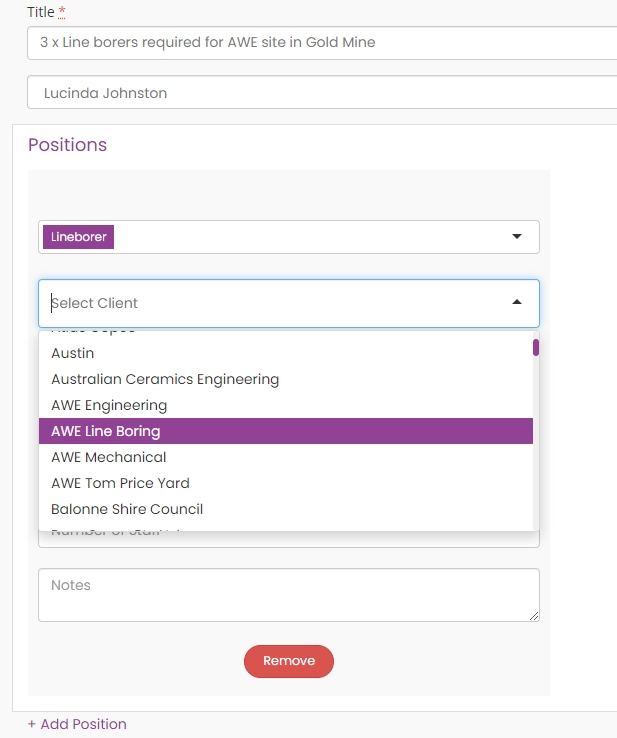
6. Use the calendar function to select the dates the labour is required from.
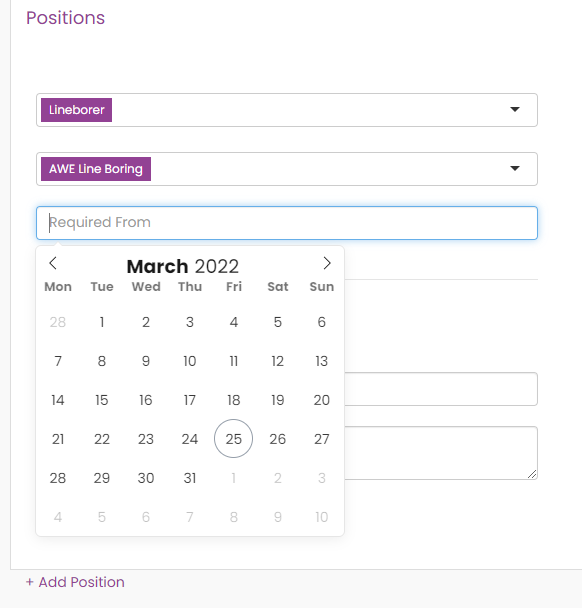
7. Next choose the type of labour and whether it is short term or permanent
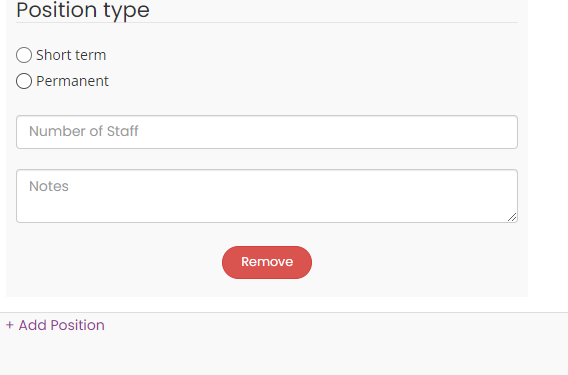
7a. Short term labour requires the following fields filled in duration (months), number of positions and description. Press Save in the bottom right to finalize the request.
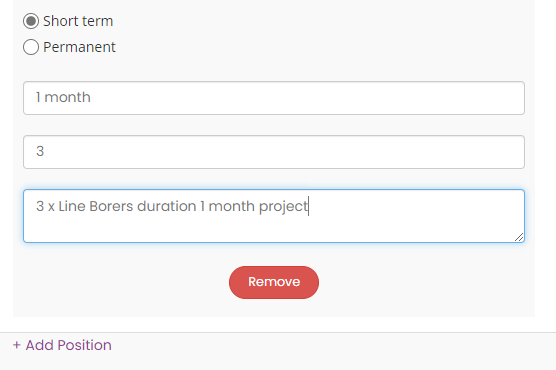
7b. Permanent labour hire requires the following fields filled in type of roster, number of positions and description. Press Save in the bottom right to finalize the request.
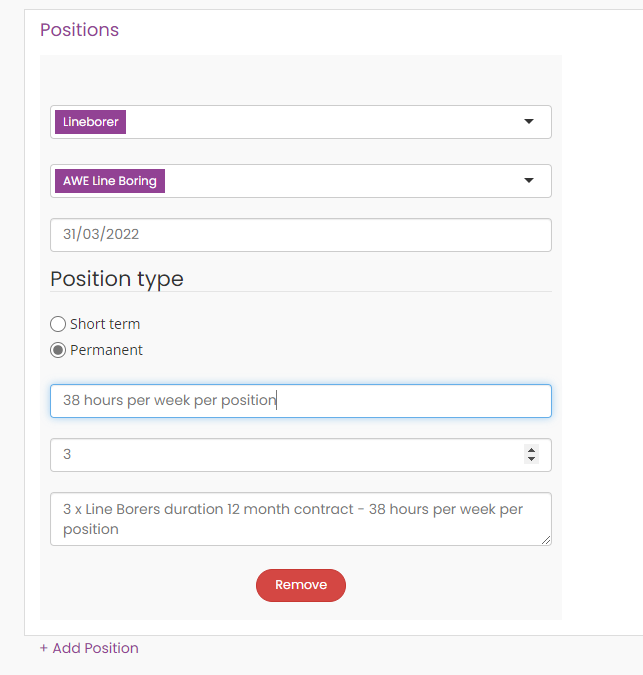
Can i add multiple Labour Requests at one time?
Yes, you can add multiple positions to be sourced for the same or different client or site by pressing the + Add position this will open another tab for another labour request.
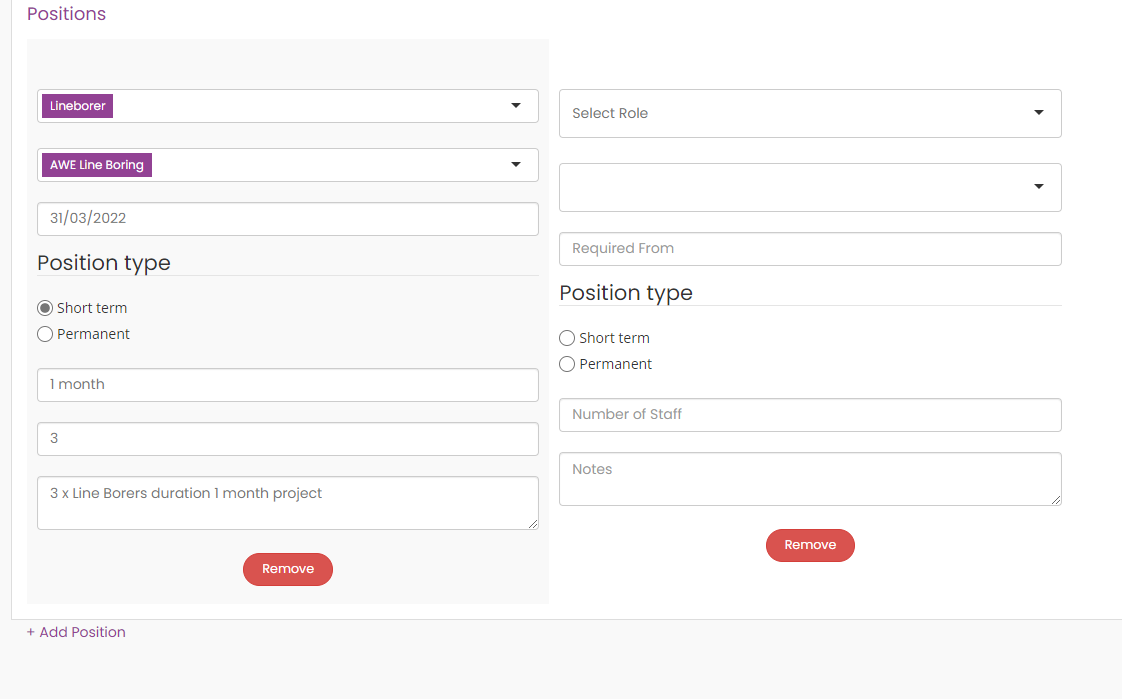
How do i manage the labour request?

1. Internal applicants / mobilized staff can be added as a Submission.
Press the drop down box to the right of the Submissions section, choose the appropriate staff member from the list to invite as a submission. and press Allocate. The staff will now appear in the submissions section with the status mobilizing.
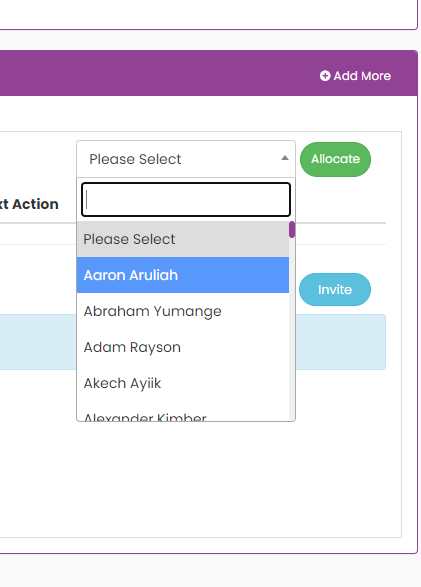
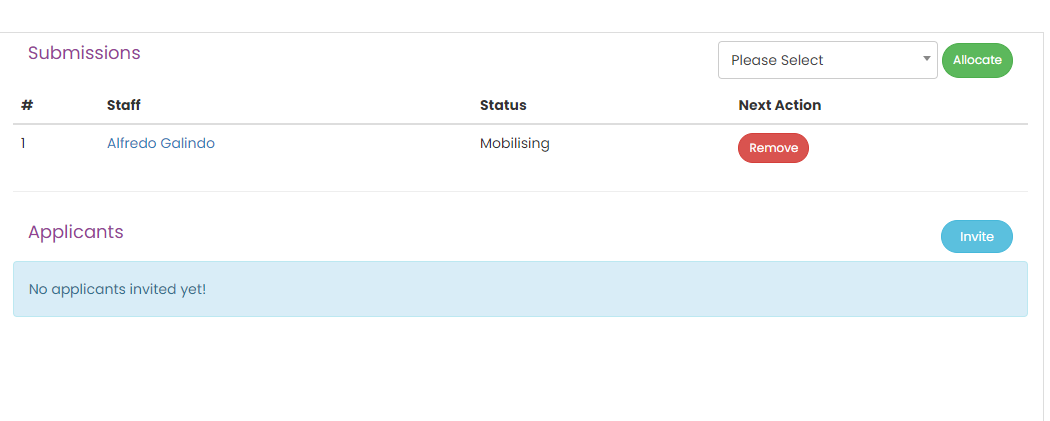
2. You can also invite external labour mobilizations supplied by other companies by pressing Invite in the Applicants section.
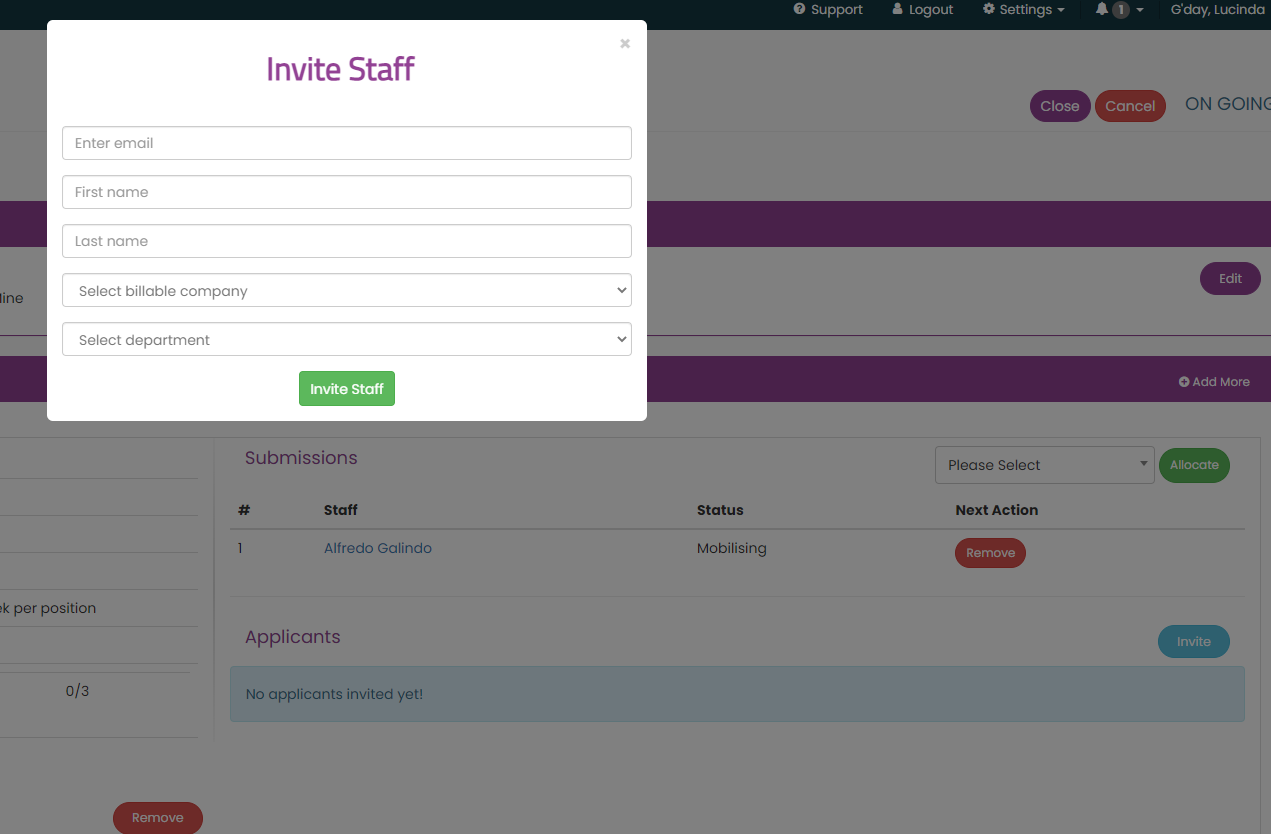
Fill in the contact email and First and Last name.
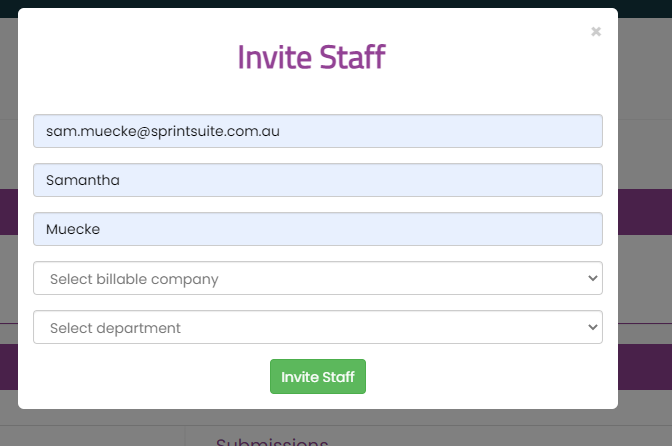
Then select the billable company from which the external labour mobilizations will be supplied, and the department. Press Invite Staff.
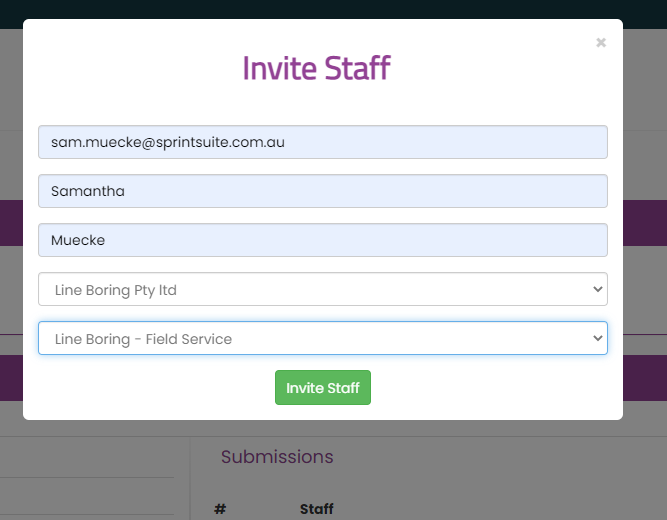
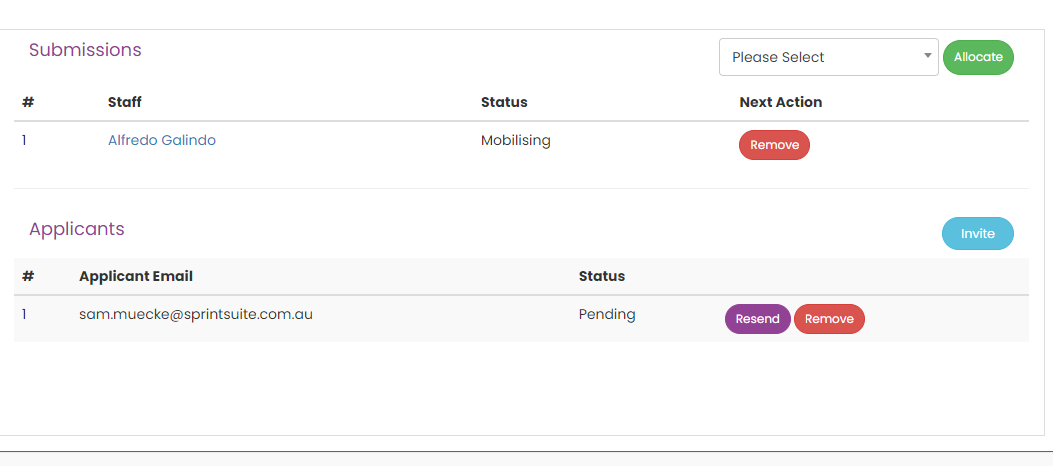
How to complete / close a Labour request:
Once the number of positions has been successfully filled. The status in the details section of the labour request will change from Pending to Fulfilled.
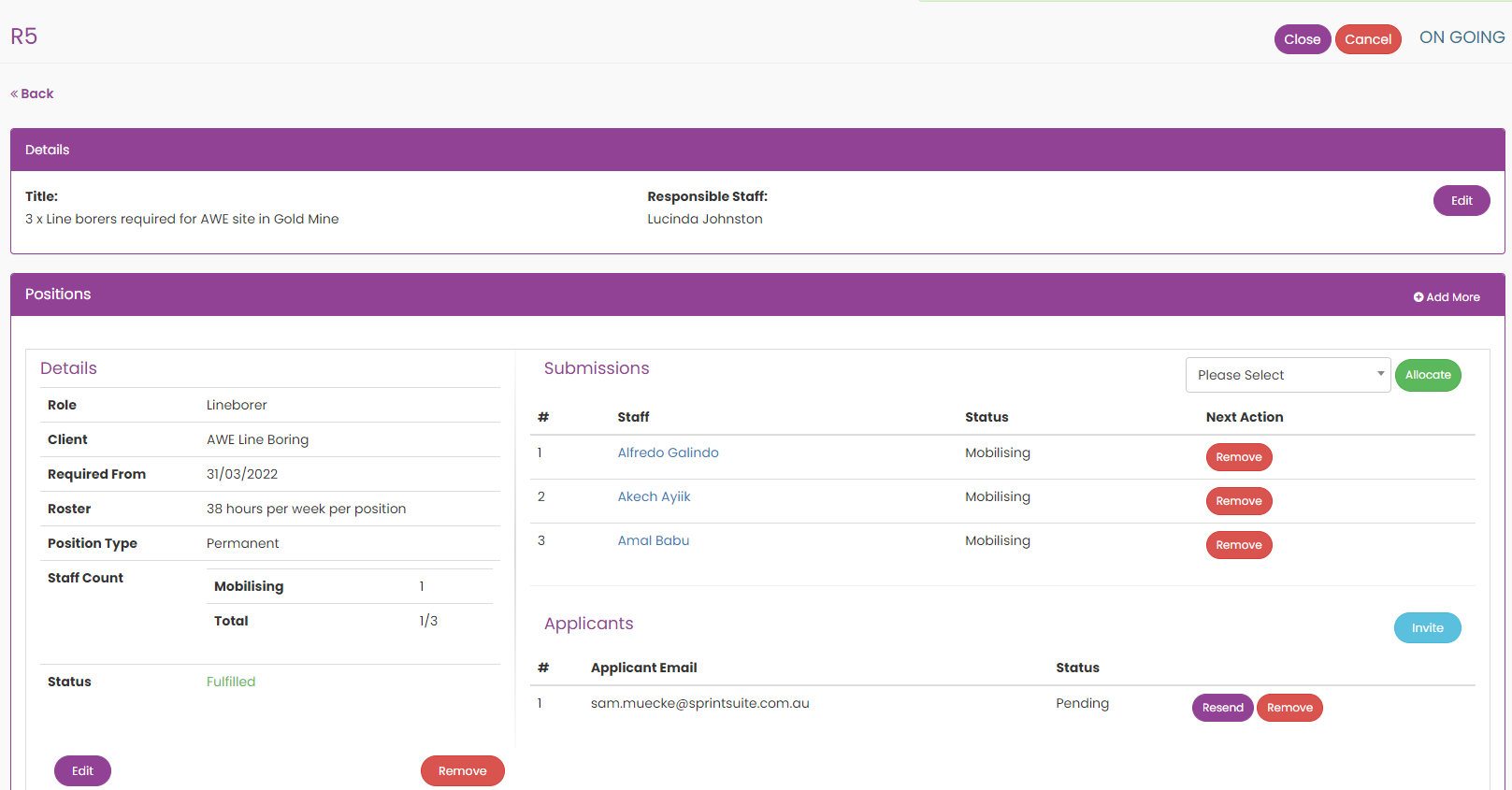
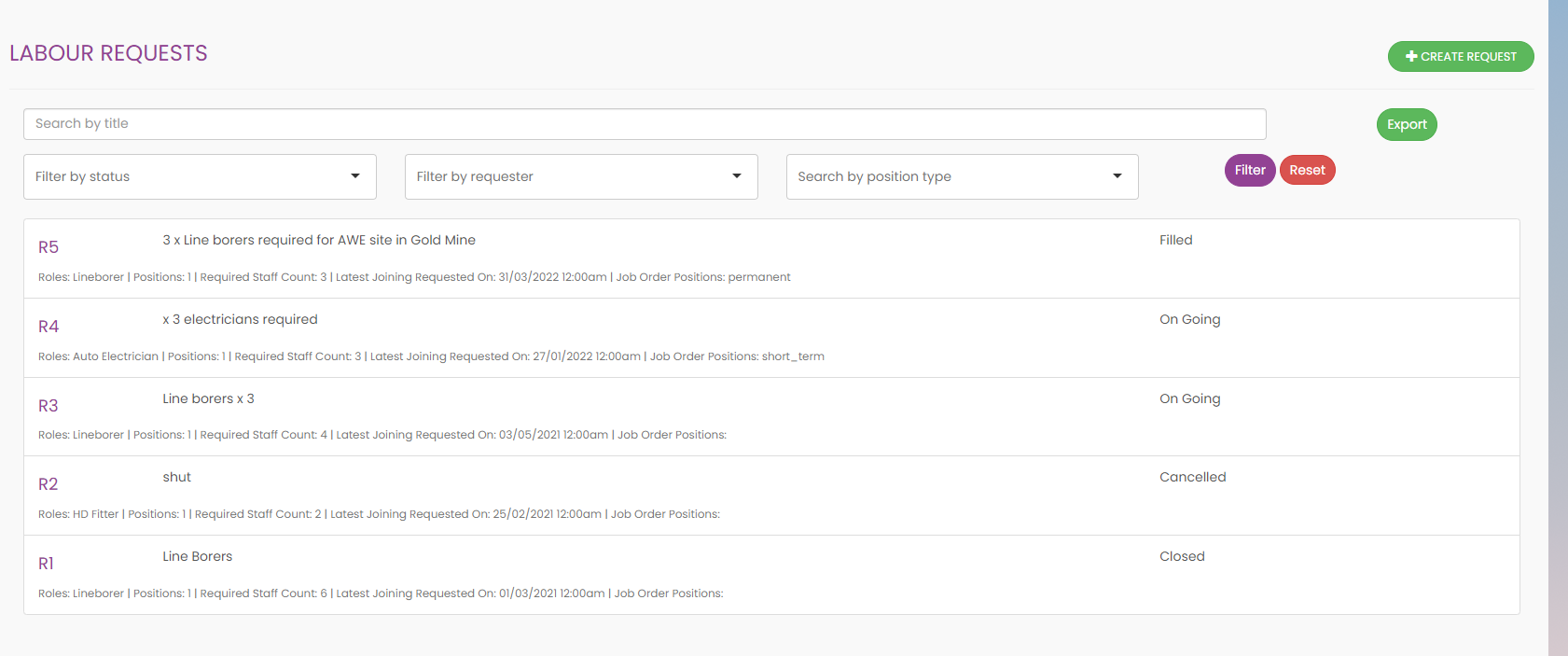
You can now close the labour request by pressing the purple close button in the top right corner. You can re-open this request if a staff member pulls out of the mobilization by pressing Re-open this will se the labour request back to Fulfilled you can then remove the applicable staff member and seek a replacement.